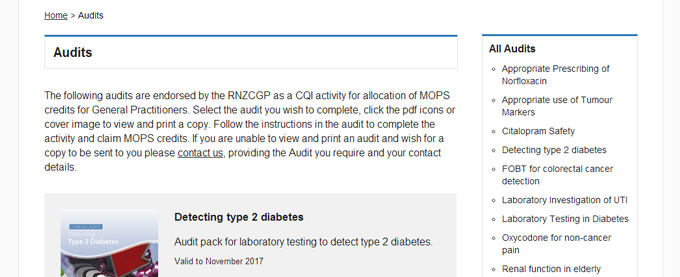How to use this website
This page will give you an overview of how to use this website and its features. If you have any questions,
comments, issues or feature requests please do not hesitate to contact us.
Login / Register
Existing bpacnz website user: your login details have been carried over to this new website, so
you can login with the same username and password that you have always used. The login button can be found on the top right of the website on all pages.
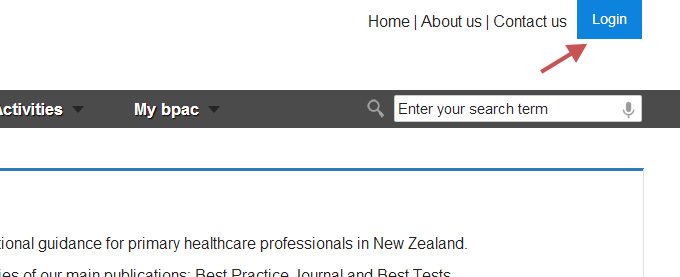
New bpacnz website user: To register for a My bpac account, hover over the My bpac menu item
and then click on the block of text "Don't have an account?..." this will take you to the registration page.
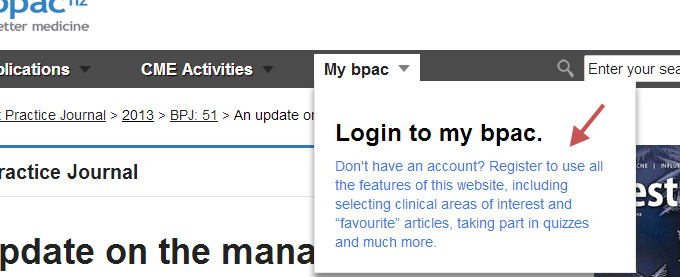
Add Clinical Areas Of Interest
Once logged in, navigate to your My bpac account area called "Clinical Area of Interest". This can be found by
hovering over the main menu item "My bpac" and selecting "Update areas of interest" button on the right of the dropdown.

Tick the areas you are most interested in and press "Update clinical Area of Interest"
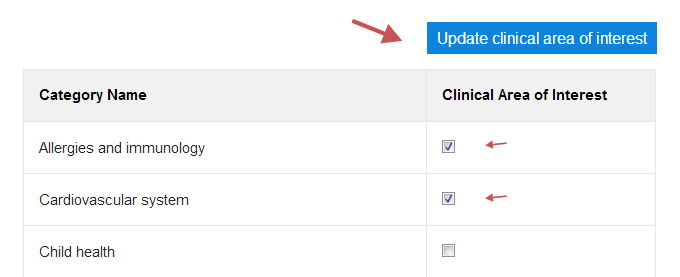
This then creates a list of links and displays it on your My bpac
dashboard, and in your My bpac drop down menu, for quick access to all the latest articles that are of interest to you.
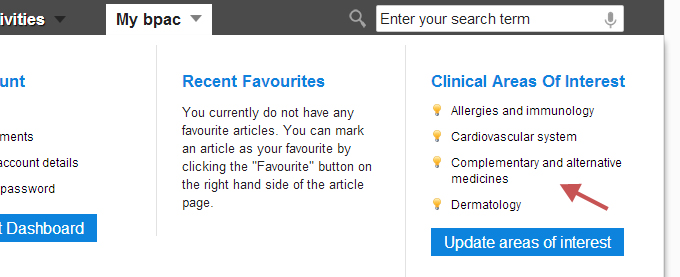
Browse Publications and Articles
There are several ways to access publications and articles on the site.
From the home page:
- Hover over the Publications menu, this will show the latest Issues.
- Start typing a search term, if it matches in our database a list will appear.
- Navigate to a featured article or announcement.
- Latest Issues again, accessible from outside the dropdown.
- Quicklinks: includes popular articles and link to browse articles by category.
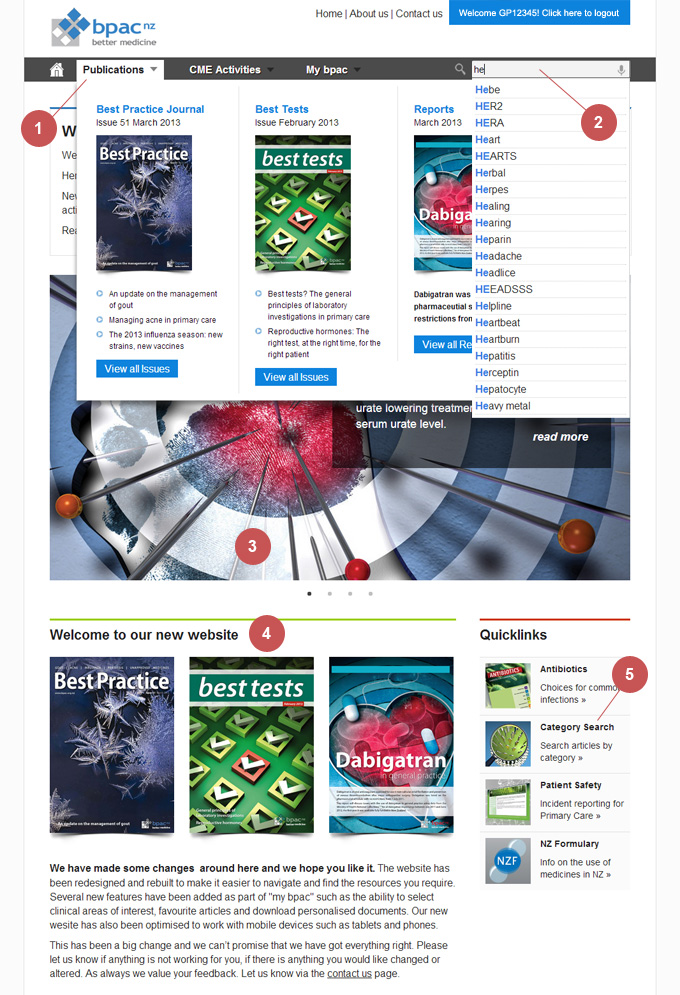
Publication main page
For each publication type (Best Practice Journal, Best Tests, Reports, Audits and Supplements) there is a main page that displays a list of all issues.
- Navigates to the issue main page
- Navigates directly to the article within the issue
- Sorts the publication by year
- Alternate method of navigating to articles related to a category, rather than by issue.
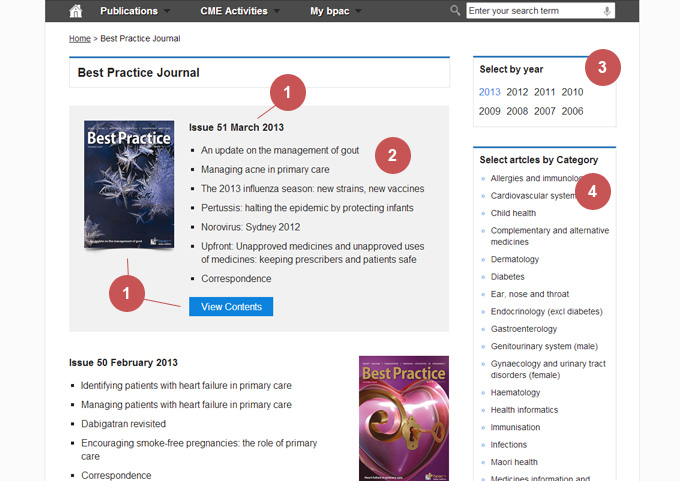
Issue main page
For each issue there is a main page that displays a list of all the articles within that issue.
- Navigates to the article
- Download pdf version of full issue
- Navigates back to the publication main page
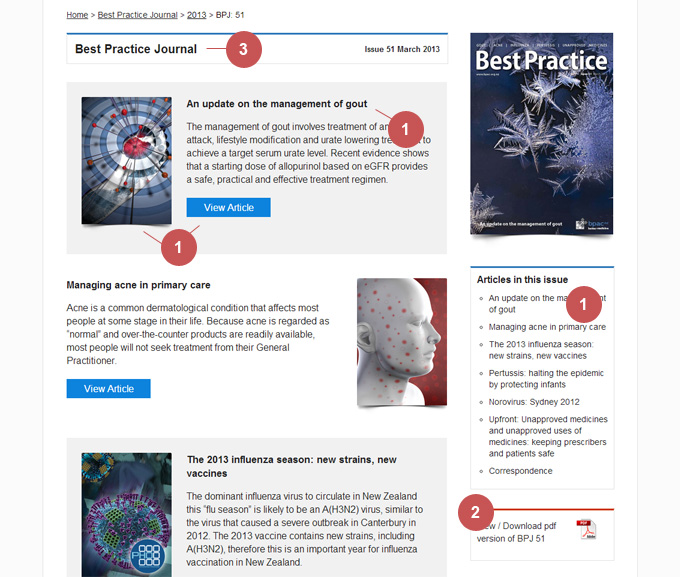
Article page
Each article is packed with features, which we will explain in more detail in the next section "Article features and
interaction".
- Navigates back to the issue main page
- Navigates back to the publication main page
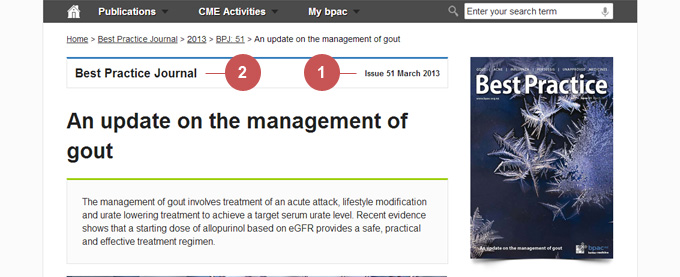
Article features and interaction
Article navigation
When viewing an article, if you hover over the main image at the top, an internal navigation will appear with shortcuts to sections in the article.
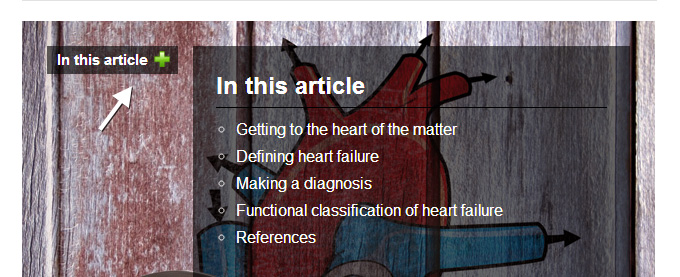
Favoriting an article
On the right hand side of the article there is an "interaction" box. To favourite an article click on the star icon.
You can "un-favourite" an article by clicking on the star again.
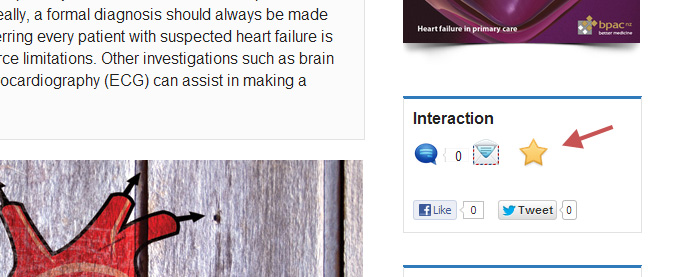
Now that you have some favourites, they can be easily accessed from your My bpac drop down menu (which will show the
latest 5). To view all click the "View all favourites" button in the drop down or from your My bpac dashboard.
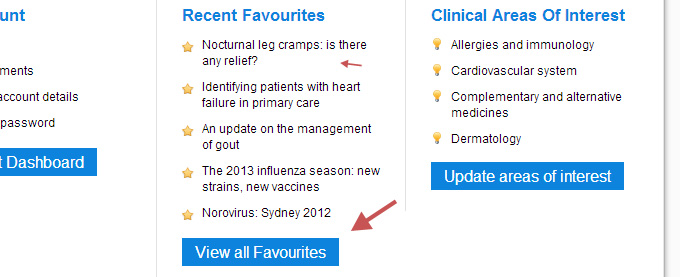
Making a comment
You can make (or view) comments on the article by clicking on the speech bubble icon in the interaction box.
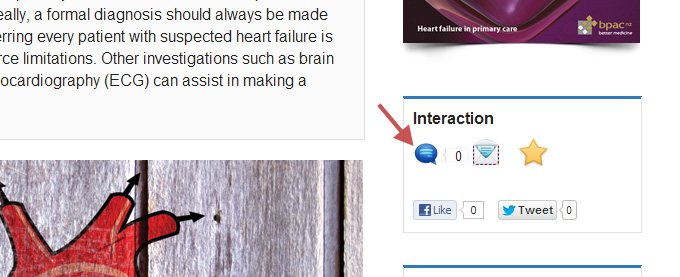
Enter your comment in the field, a moderator will have to check the comment before making it live.
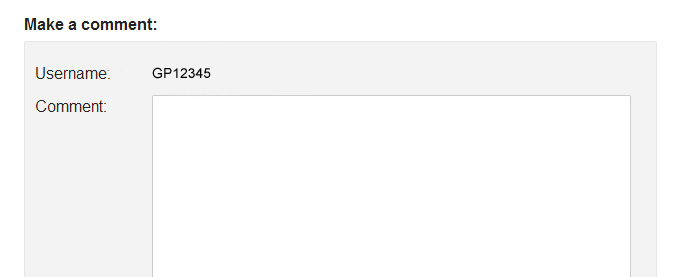
Email the article
You can share the article by email. Clicking on the email icon will open your default email
program with a note and link to the article in the message.
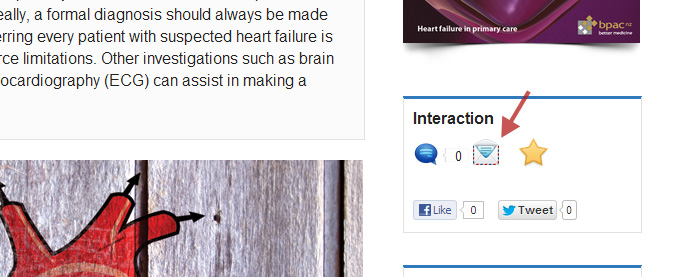
Social network sharing
Share the article via facebook or twitter with the social sharing tools "like" and Tweet"
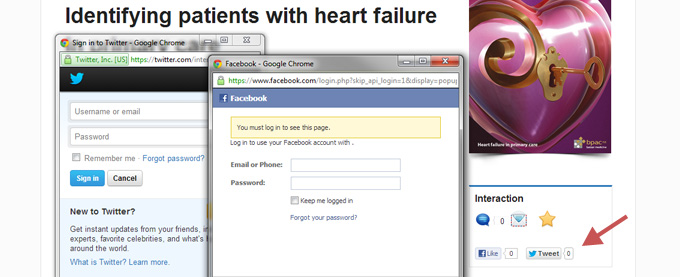
Article interaction links
An article also includes the following links that can be very useful:
- pfd download: View or download pdf version of the article
- Categorised under: List of categories the article is in. Click these for a list of all other articles in the same category
- In this issue: List of articles in the issue you are viewing
- Related articles: Auto populated list of other articles you may be interested in.
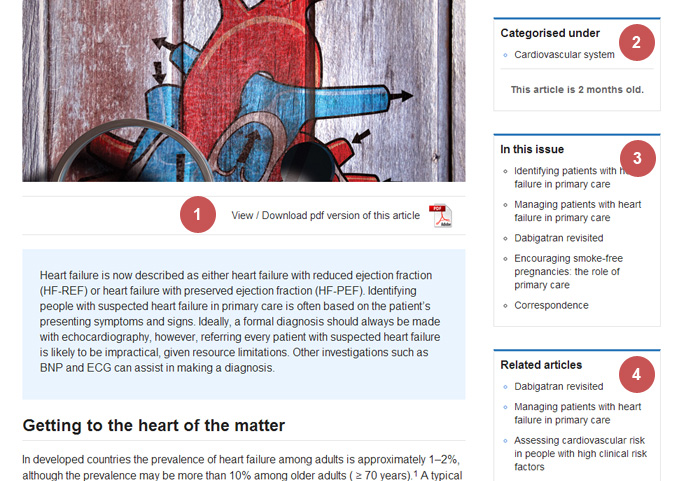
Manage Account (Mybpac)
Hover over the My bpac menu, in the drop down on the left are quicklinks to account areas, or go to your main account
dashboard by pressing "Account Dashboard"
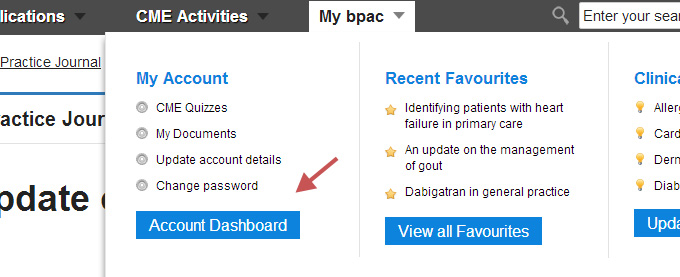
Account dashboard
Your account dashboard is a place to access information and manage your account.
- Clinical Areas of Interest: This is the list of all your areas of interest, edit button to update. See
Add Clinical Areas Of Interest" section
- Account Details: Click the button and this takes you a form where you can update all your account information such
as email, user role, address, practice details and subscription preferences.
- Change password
- Most Recent favourites: List of latest articles you have favourited, and button "View all favourites" to a full
list with details of articles. Also see Article features and interaction" for information on how
to favourite articles.
- My Documents: If you are logged in as a GP, this links to your documents area, where you can download your personalized
reports.
- Your list of available and completed quizzes: Covered in the next section
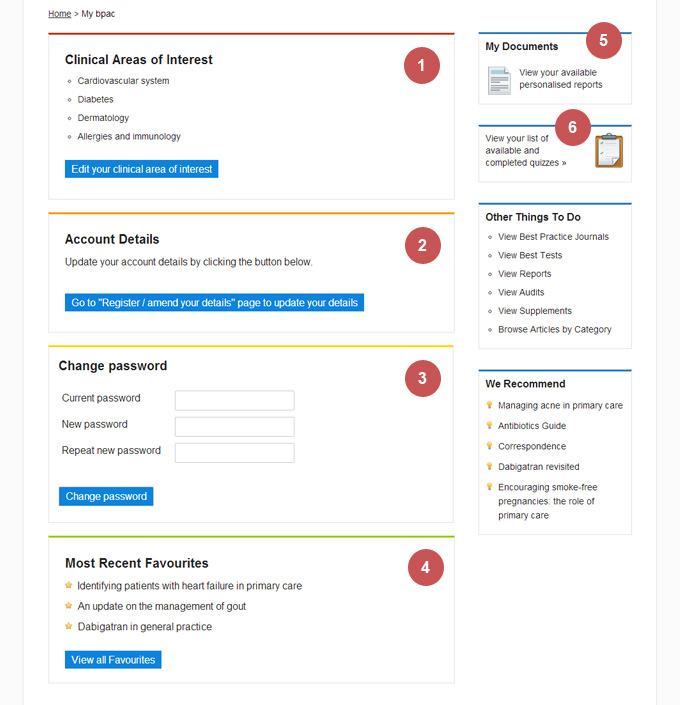
Complete CME Activities
Quizzes
The CME Quizzes section is best explained if you visit the page when logged in.
There you will find detailed information on the quizzes and how MOPS credits are allocated.
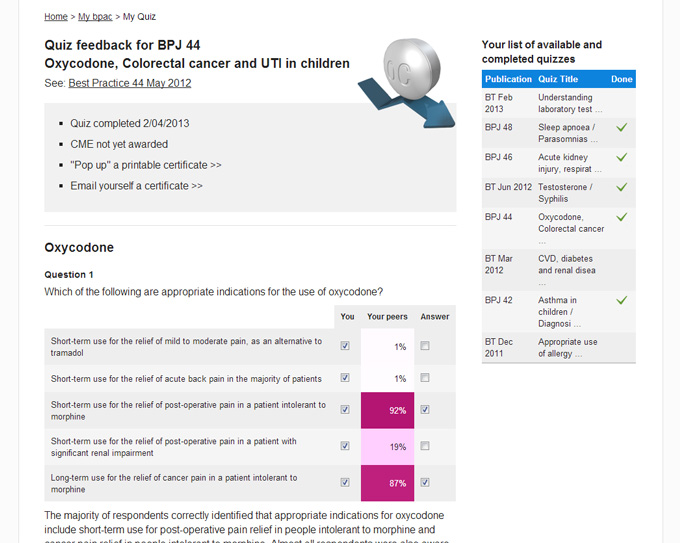
Audits
Audits are endorsed by the RNZCGP as a CQI activity for allocation of MOPS credits for General Practitioners.
Select the audit you wish to complete, click the pdf icons or cover image to view and print a copy. Follow the
instructions in the audit to complete the activity and claim MOPS credits. If you are unable to view and print
an audit and wish for a copy to be sent to you please Contact us, providing the audit you require and your contact details.